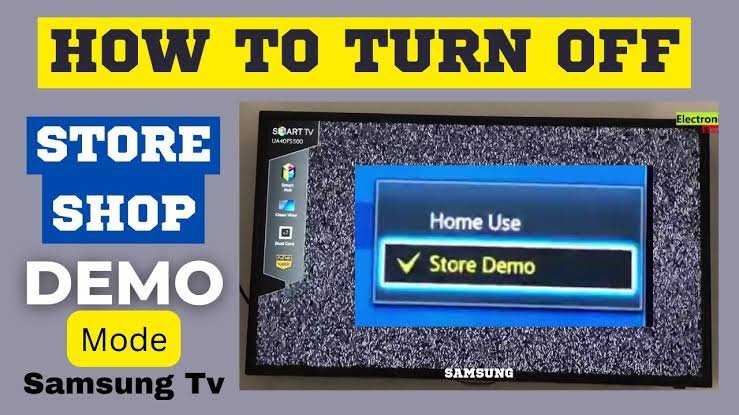If your Samsung TV is stuck in store mode/shop mode, you’re no stranger to this problem. This is a common problem that troubles many users. This can be seen mostly in new or updated models of Samsung TVs. In store mode/shop mode, the TV essentially replays photos and videos displayed by the manufacturer or seller, which helps the user to consider his/her purchase. This may be comfortable, but if you’re trying to get the TV out of this mode and can’t do it correctly, it may be uncomfortable for you. Here we will tell you some simple ways to get the Samsung TV out of store mode/shop mode so that you can enjoy your TV again.
How to Disable Samsung TV stuck in store mode/shop mode
So, first let’s go back home by pressing the TV remote button and then open the side panel and then
- Go to Settings
- Go to All Settings
- Select General & Privacy
- Open System manager
- Select Usage Mode
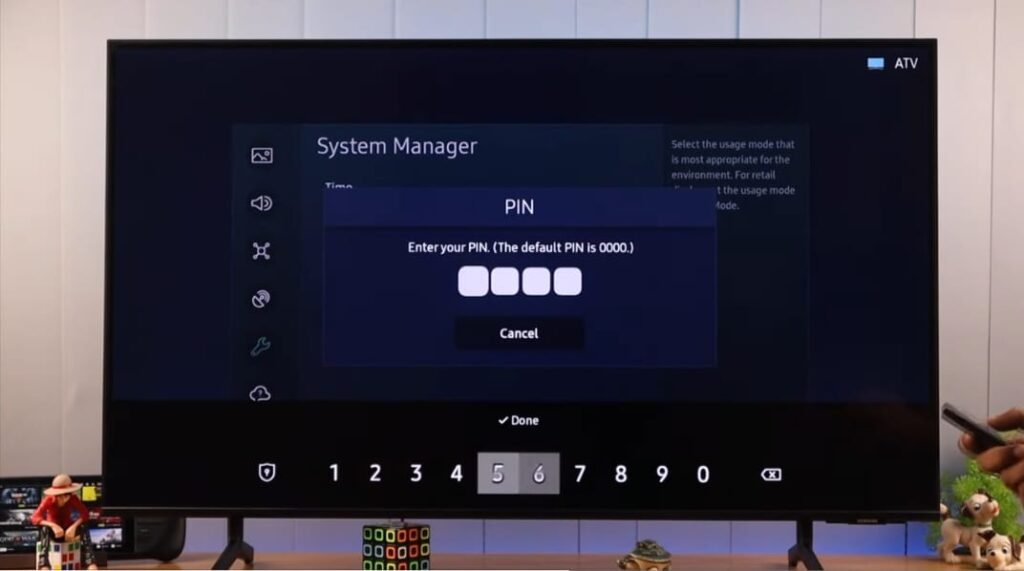
Now you need to enter your pin. If you haven’t changed it, then it should be four Zeros (0 0 0 0), enter your pin, and now you will be able to change store mode/shop mode.
Another Method to turn off Store mode/shop mode
- Go Home settings
- Select Support Option
- Scroll down and select Use Mode
- Select home use mode
- Select done
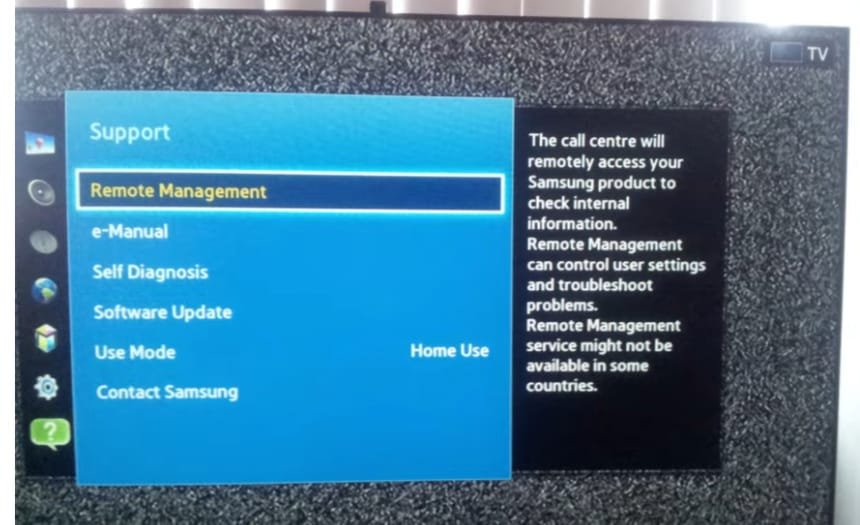
Another Method to Disable store mode/shop mode
On your Samsung TV remote
- Press the tool button
- Scroll down and store demo off
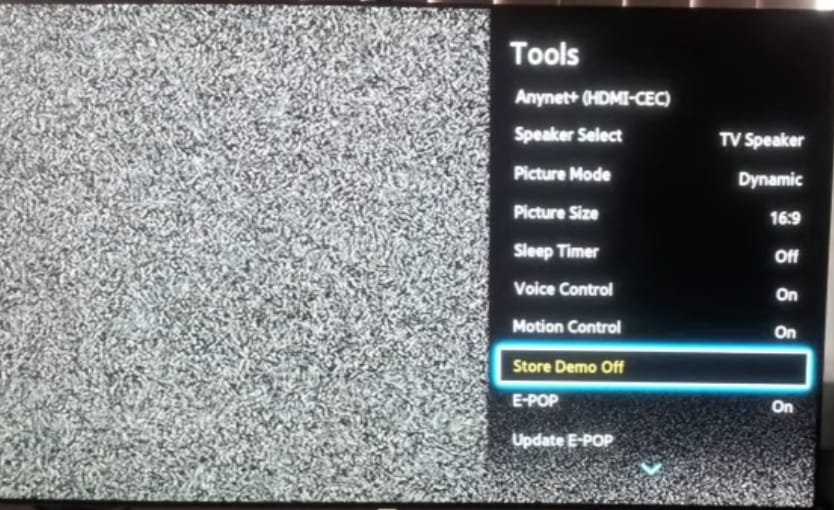
How to exit store mode/shop mode on Samsung TV without a Remote
- Turn on the Samsung TV
- Locate the button available on your smart TV
- Press the volume button
Once you see the volume indicator press and hold the menu button for 15–20 seconds, now you will get a massage on your screen saying standard. It means that shop mode/store mode is now turned off on your Samsung TV.
Reset Samsung TV
- Open your Samsung TV settings
- Go to general option
- Now select reset
- Enter the default pin 0 0 0 0. If asked, select OK.
Also check for
Why is your Samsung TV stuck in store mode/shop mode?
There can be many reasons why Samsung TV gets stuck in shop mode or shop mode. Here is a list of some common reasons:
- Factory reset: If the TV has been factory reset, it may run in Shop mode by default.
- Firmware Update: Sometimes, after a firmware update, the TV may go back into shop mode.
- Power Interruption: The TV may go into shop mode if there is a sudden power interruption during operation.
- Remote Control: Unintentionally pressing specific buttons on the remote control may put the TV into shop mode.
- Demo Mode Activation: If the Demo Mode feature is activated, the TV may get stuck in Shop Mode.
- In-store demonstrations: TV displayed in stores often run in shop mode to make potential buyers aware of the features and manufacturing.
- Misconfiguration of Settings: Incorrect settings or configuration in the TV’s menus may cause it to get stuck in shop mode.
- Software errors: Sometimes, there may be software errors or bugs in the TV’s operating system that can cause it to remain in shop mode.
- Third-party devices: Connected third-party devices or accessories may cause the TV’s settings to become inconsistent and inadvertently activate shop mode.
- Hardware Problems: Too many hardware problems can cause unusual behavior within the TV, which may include getting stuck in Shop Mode.
These are some common reasons why a Samsung TV may get stuck in shop mode. The solution
Contact Samsung Customer Service
if you are still facing any issue regarding this then you can contact samsung tv customer support.