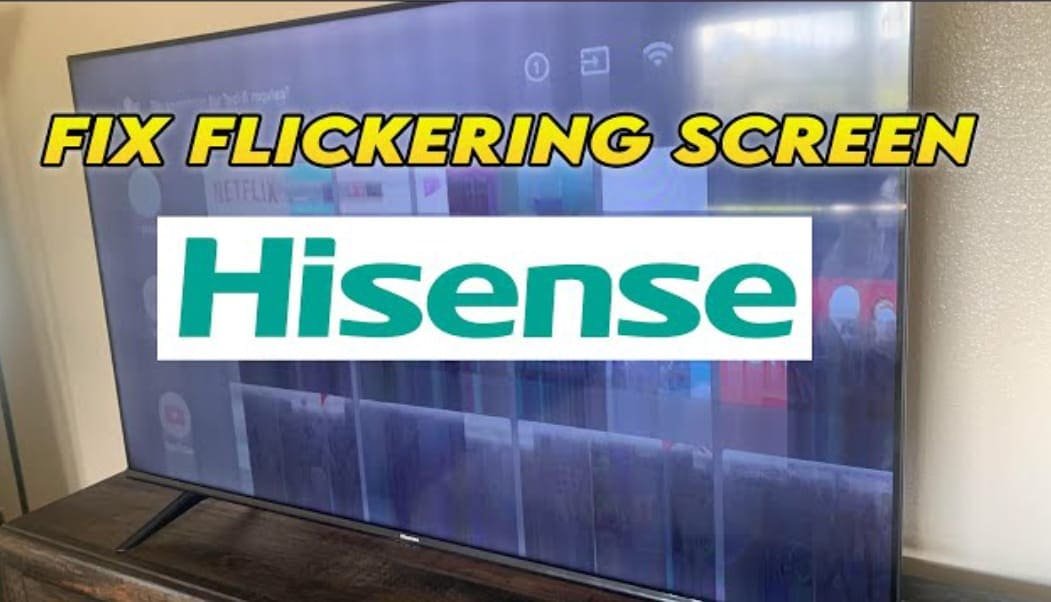If your Hisense TV is flickering on the screen, this can be a common problem that occurs for several reasons. Flickering means that the image is not appearing properly on the screen, which makes viewing difficult. In this article, we will tell you some simple and effective solutions by which you can fix this problem. Be it a settings issue or a hardware issue, we will give you the solution so that you can watch your favorite shows and movies without any hassle. Come on, let’s get started!
Why is Hisense TV Screen Flickering?
- Connection problems: The screen may flicker if HDMI or other connectors are not connected properly. Check the connections and make sure they are connected correctly.
- Signal problem: Poor signal or reception can also cause flickering. Make sure your cable or antenna is working properly.
- Configuration settings: Flickering can also occur if the TV’s settings, such as the refresh rate or picture mode, are incorrect. Consider resetting the settings.
- Hardware problem: Sometimes, flickering can also be caused by a hardware problem, such as a malfunctioning display panel or inverter.
- Power problems: If your TV is not getting stable voltage, this can also cause flickering. Make sure the power supply is correct and stable.
Keeping these causes in mind can help you identify and fix your Hisense TV’s screen flickering problem.
How to fix Hisense TV Flickering Screen
I’ll tell you some different solutions so you can try them one by one and hopefully one of them will work, so let’s start with the easiest one.
Power Cycle
- Unplug your TV from the wall socket
- Wait for 5 minutes
- Hold the power button on the TV for 30 seconds.
- Plug the TV back directly into the wall socket. Do not plug it into the power strip

If this doesn’t work, then I have a second solution. go for the next solution.
Change Resolution
If the screen of your Hisense TV is flickering, an effective solution can be to change its resolution. Sometimes, incorrect or high-resolution settings can also cause flickering.
- First go to Settings
- Select TV Settings
- Select display
- Select screen resolution
- Turn off Auto Switch to the best resolution
- Go to display mode
- Select 720p
- Select OK
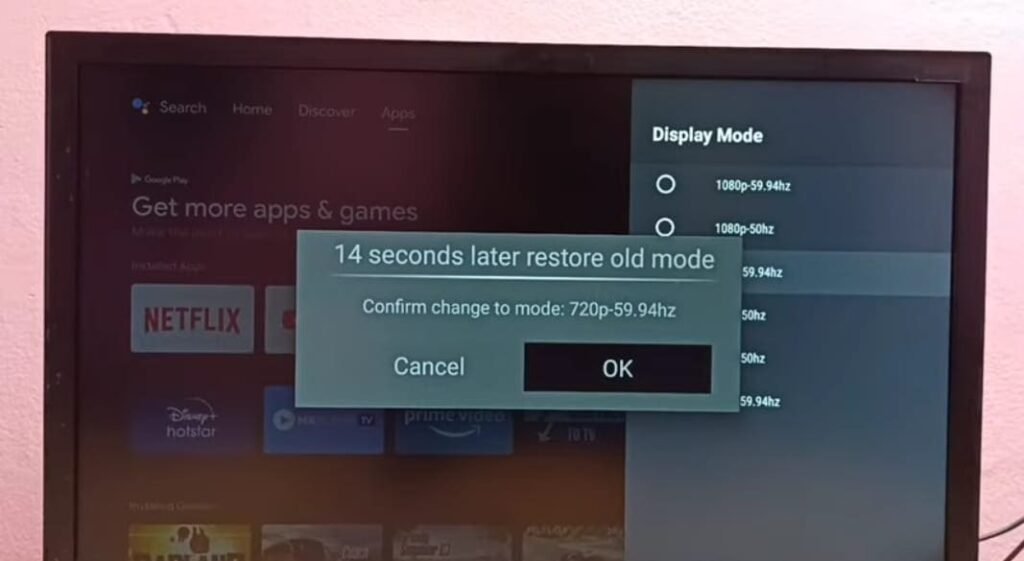
Hopefully, TV will solve your Hisense tv flickering screen issue. If this doesn’t work for you, then follow the next solution.
Reset Picture settings
- Press the Home button on your remote
- Go to settings
- Select Device Performance
- Select picture
- Select Reset to Default
- Press OK to confirm
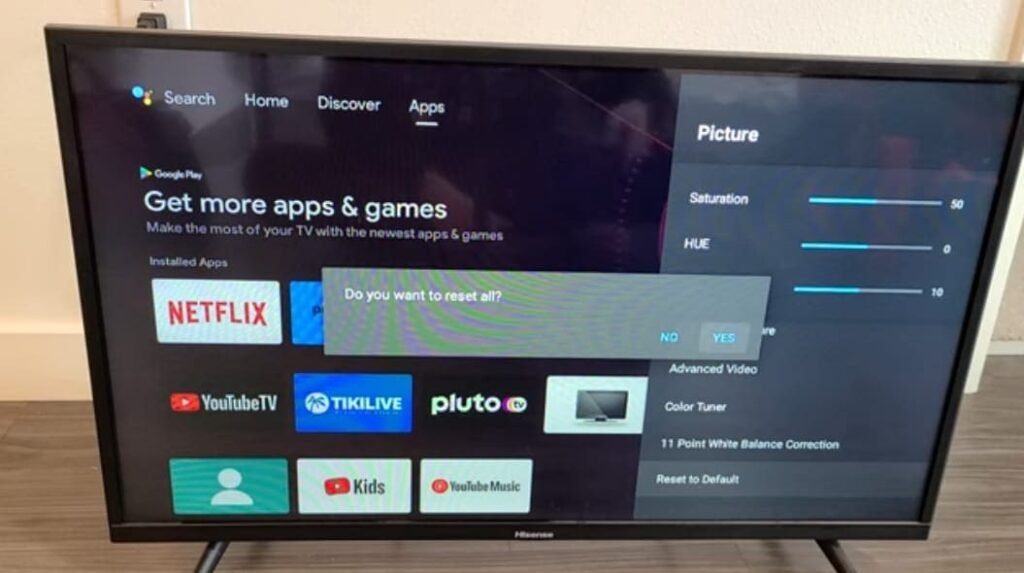
It will just take a few seconds and the picture setting will be reset and, hopefully, you won’t have that flickering screen issue.
Self Diagnosis
- Press the menu button on your remote
- Select settings
- Select support
- Select self diagnosis
- Select picture test
- Select OK
The TV will ask you a few questions and will display a certain image on the screen.
Connect HDMI Cable to Another Port
I also have a Ford solution which is to go to the back of your Hisense TV locate the HDMI port, locate the HDMI cable that is plugged in the port remove it and now gonna replace that cable or with a brand new one or if you have another one laying around the house change it with that one because sometimes it’s the cable who calls that kind of flickering when it’s time to plug it back plug it in another HDMI port you can also apply some pressure with your finger on the HDMI port press directly towards the port sometimes stuff gets disconnected behind it and this way we can reconnect them even when you plug back the cable apply a bit more pressure than usual.

Firmware update of your TV
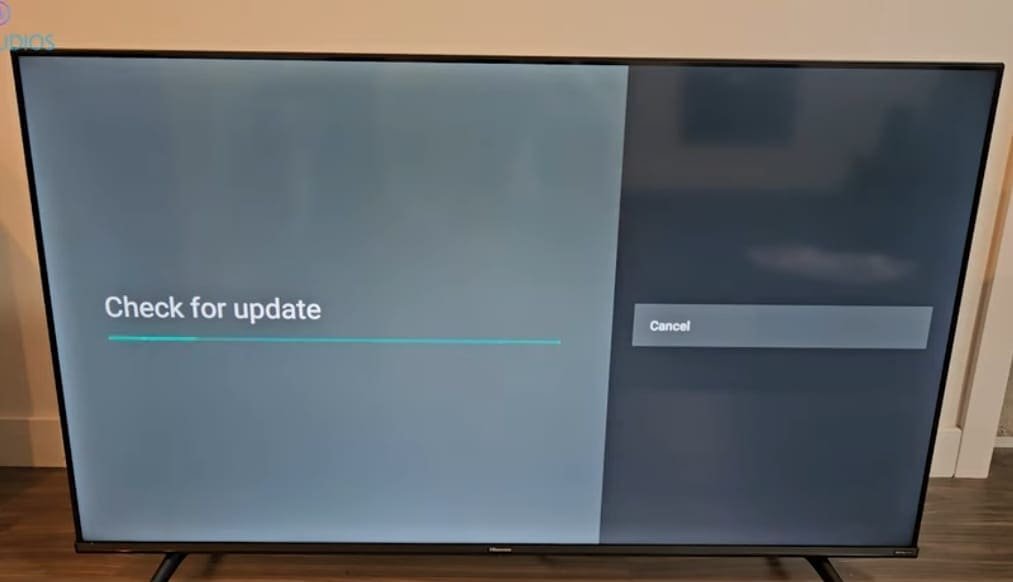
- Press the setting button on your remote
- Navigate to all settings
- Select about
- Go to system update
- Press Ok
Factory Reset your Hisense TV
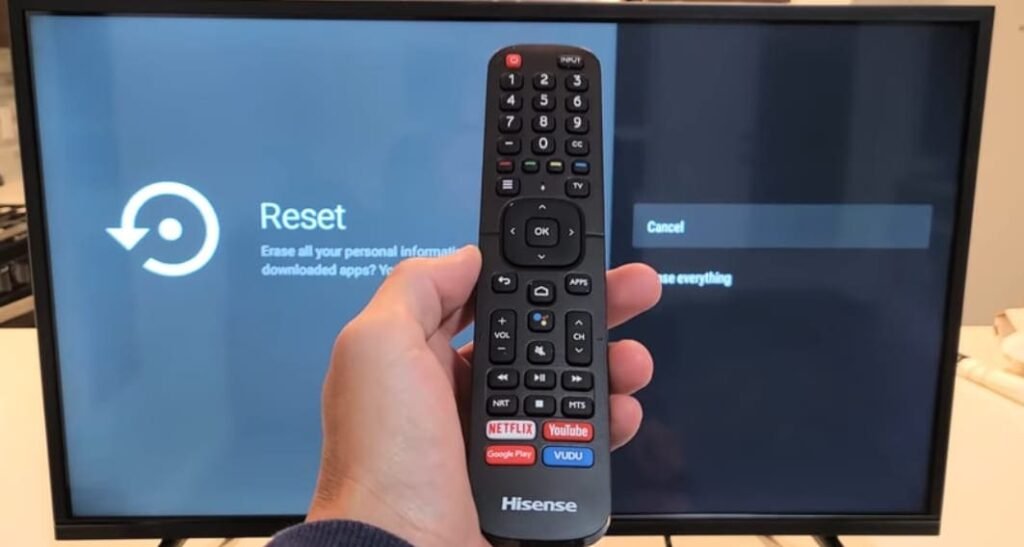
- Go to the Menu
- Select Support
- Select self diagnosis
- Select Reset
Contact Customer Support
If you have followed all the steps, and you still have the same issue, then there will be some hardware problems. It’s time to contact Hisense TV customer support.