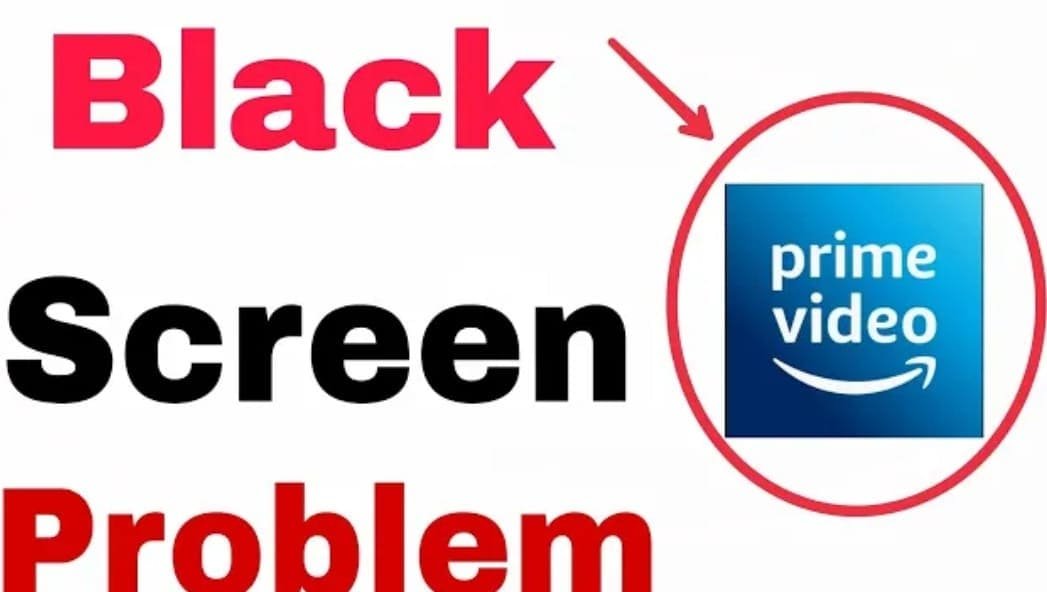If you are an avid user of Amazon Prime Video, facing the “no picture” issue can be extremely frustrating. When you want to enjoy your favorite show or movie and only the black background is visible on the screen, this situation becomes extremely annoying. A glitch in the internet connection, app updates, or device settings could be the cause of this problem. The good news is that it is possible to solve this problem. In this blog, we will give you some easy and effective troubleshooting tips that will help you improve your Prime Video experience. So let’s go. Without any further delay, let us move towards solving this problem, so that you can enjoy your favorite content without any interruption again.
Restart your device
If there is no picture on Prime Video, the easiest solution is to restart your device. Sometimes, temporary device glitches or cache issues may interfere with video streaming.

- Go Home screen
- Go to settings
- Select my Fire TV
- Press restart
This process many times solves the problems and allows you to enjoy your favorite shows and movies without any interruption. So, whenever you encounter the “no picture” issue, try restarting your device first!
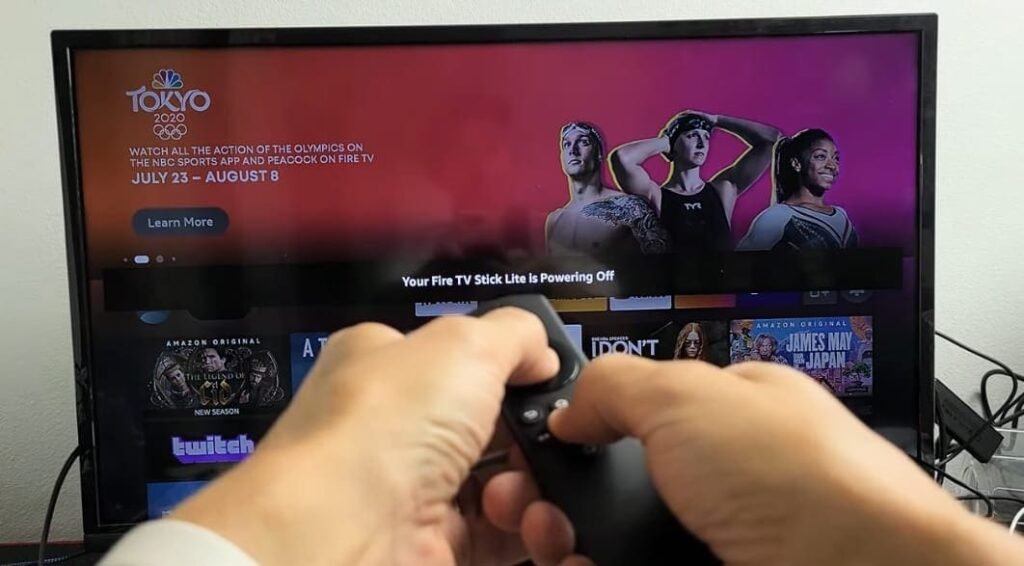
Press and hold home button and press play button at the same time for 10 seconds and your TV will restart automatically. If this does not resolve your issue, then follow the next steps.
Power Cycle
- Unplug your TV from the power socket
- Remove all the cables
- Wait for 30 seconds
- Attach the cables
- Plug your TV back into the power socket
- Turn on the TV
Reset Prime video App
If there is no picture on Prime Video, another effective solution is to reset the app. You can return it to a normal state by going to the app’s settings.
Android smart TV – go to settings > select apps > prime video app > choose clear data & cache > restart your TV
Samsung TV – press Home button > navigate to settings > apps > Prime video > clear cache & data > Restart TV
Fire TV – go to Settings > applications > Manage installed applications > prime video app > clear cache & data > restart fire TV
Disable VPN or Proxy
If you are using a VPN or proxy, it may cause issues with streaming. Try turning it off and then going to Prime Video again.
Contact Customer Support
If the problem persists despite all the efforts above, contact Amazon Prime Video customer support. They can help solve your problems.
Conclusion
Encountering the “no picture” issue in Prime Video can certainly be frustrating, but with the right troubleshooting techniques, you can resolve it quickly. Follow the tips above and enjoy your streaming. Now, it’s time to enjoy your favorite shows and movies again!