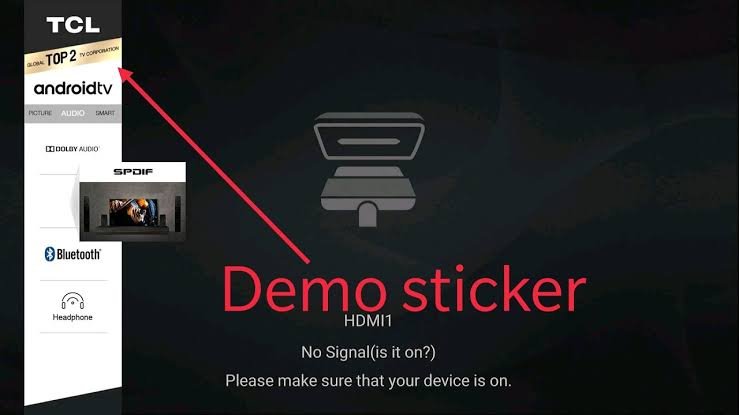Are you experiencing your TCL TV stuck in demo mode? it can be an unpleasant experience and a hassle for the user and This condition often occurs after purchasing a new TV, when the user leaves the TV on after a specified period of time to understand and learn the new functions. But, apart from this, it can also sometimes be caused by a fault in the TV’s settings. In this blog, we will tell you how to fix TCL TV stuck in demo mode. I will provide detailed information about this. This allows you to use your TV properly and enjoy it more.
Why My TCL TV gets Stuck in demo/shop Mode
There can be several reasons why a TCL TV gets stuck in demo/shop mode. Here are some main reasons:
- During Initial Setup: Often when setting up a new TV, the user is left in demo mode to understand the settings and features.
- Setting Errors: Sometimes, a mistake occurs in the TV’s settings, due to which it may get stuck in demo mode.
- Software Updates: Many times, after a software update of the TV, it may enter demo mode and get stuck there.
- Power Interruptions: Allows the TV to start up in demo mode when there is a power issue.
Due to these reasons, TCL TV may get stuck in demo mode or shop mode and the user faces problems.
Also Check For
How to Fix TCL TV Stuck in demo Mode
If your TCL TV stuck in Demo or Shop mode, there may be several solutions to resolve this issue:
Turn off Auto Demo Mode
- Go to Settings
- Go to Advanced Setting
- cursor on contrast
- Type push 6 4 2 5 on remote ( Special menu appears )
- Turn auto store mode off
Exit Demo Mode through Settings:
- Go to the TV’s Settings menu
- find the option to exit demo mode or reset to factory settings
- Follow the instructions shown on the screen to activate it.
Use Remote Control Commands:
Some TCL TVs may have special remote control commands to exit demo mode. Refer to your TV’s user manual or TCL’s official website to find the remote control sequence.
- Power Cycle the TV: Turn off the TV and then turn off the power completely for a few minutes. Then, turn it on again. Sometimes it can exit demo mode by resetting the TV.
- Update Firmware: There are no firmware updates available for your TCL TV that can be downloaded. Updating the firmware can often fix software related problems, including getting stuck in demo mode.
By trying these solutions, you should be able to exit demo or shop mode on your TCL TV and resume normal usage.
TCL TV gets stuck in demo/shop mode. Fixes through Settings:
- Press the settings button
- Select system
- Go to environment
- Select home mode
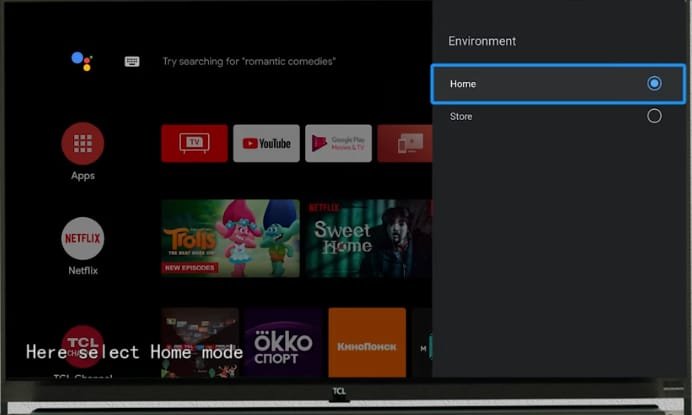
- Press settings button again
- Select system
- Go to auto-shop mode. Turn it off
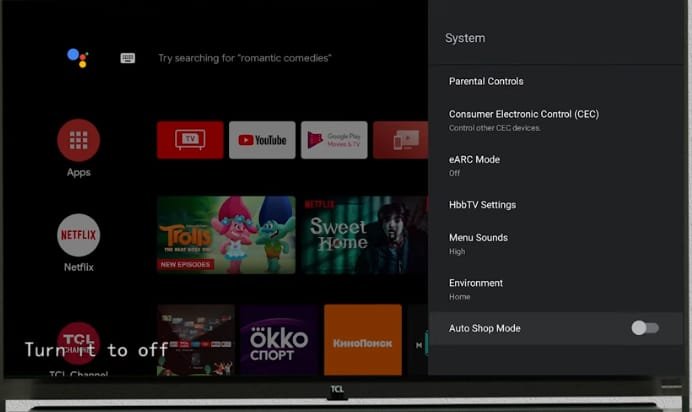
Now you have removed the demo mode on TCL TV successfully.
Contact TCL Support:
If none of the above solutions work, reach out to TCL customer support for further assistance. They may provide additional troubleshooting steps or advise you on how to resolve the issue.