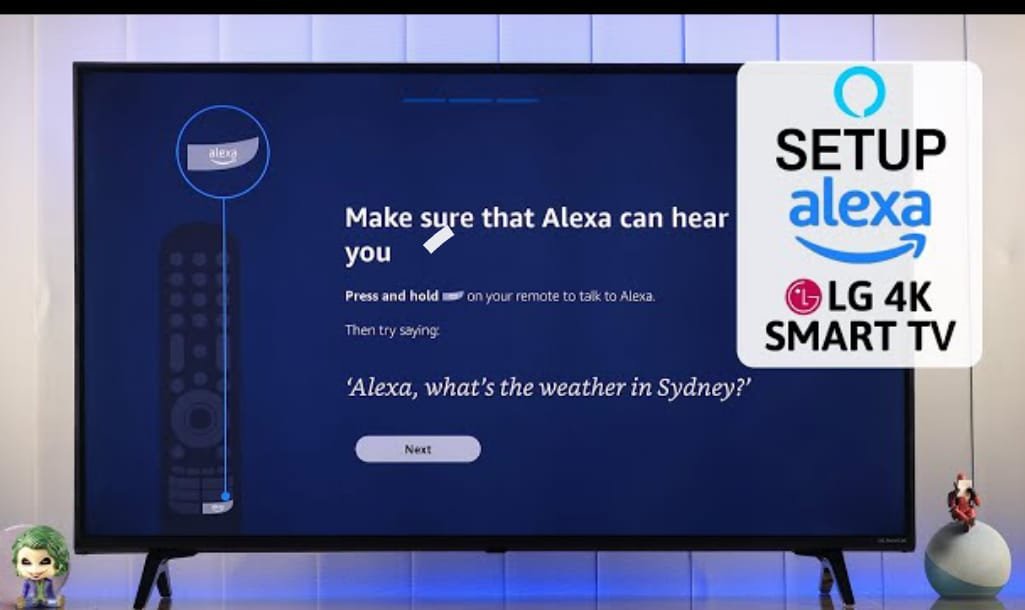Nowadays, smart TV not only gives us a new experience of entertainment, but new technological measures are being used to make it even smarter. One of these is LG Television, which now connects its users with Alexa as well. To usher in a new era, you can now set up your LG television with Alexa, giving you countless options and features in one place. We’ll walk you through the simple process of setting up Alexa on your LG TV, so you can further elevate your home as a smart home. Let us know how you can make your LG television a part of your internet-connected home.
Why Set Up Alexa on Your LG TV
- There are many benefits to setting up Alexa on your LG TV. Firstly, it allows you to control the tv easily. You can change channels on your LG TV, you can turn the volume up or down, you can play videos, or control other smart home devices without even touching a button.
- Secondly, pairing an LG TV with Alexa lets you communicate between your TV and smart home devices. You can easily control your TV and also control other devices directly through Alexa.
- Additionally, pairing an LG TV with Alexa gives you new and easier ways to use your TV. You can set the voice commands as per your personal preference and set the time as per your TV.
So, setting up Alexa on your LG television not only gives you a new entertainment experience but also helps you make your home smarter.
Also check for
Setting Up Alexa on Your LG Smart TV
If you want to set up Alexa on your LG TV and want to control its various functions using simple voice commands, then let me show you how to activate your LG TV.
Check compatibility
The new LG TV is compatible with Alexa, so first ensure that your LG TV model supports Alexa integration to set up Alexa on your LG TV.
Connect Your TV to Internet
Make sure that your TV is connected to the internet via Wi-Fi because the Alexa function requires active internet connection.
Setting up Alexa
- Press Alexa button on your LG magic Remote
- Select get started
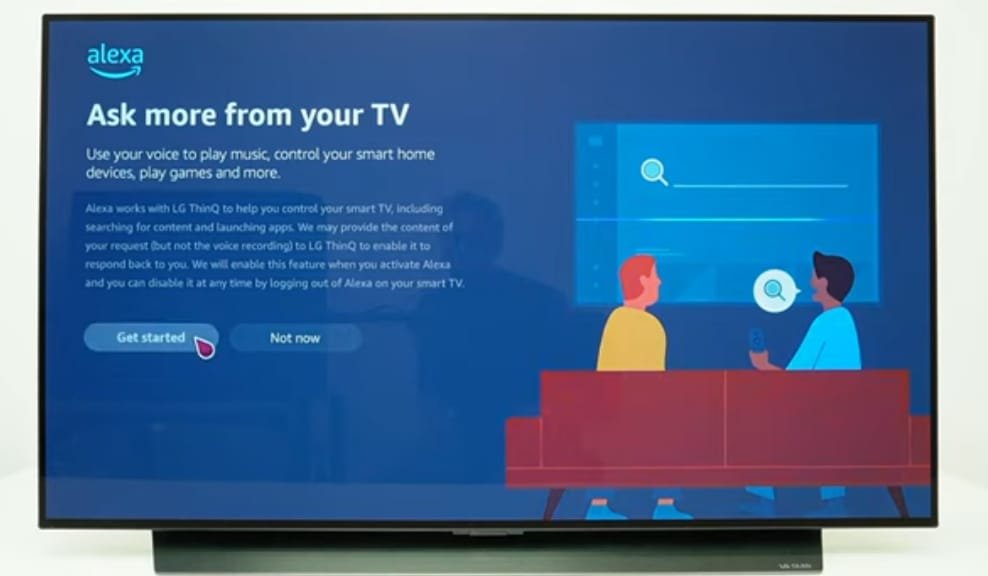
Connect your TV to Amazon account
- Scan the QR code with your phone camera
- Sign in with your Amazon account
- Make sure the code shown on the screen is entered there
- Select continue
- Scroll down and select Allow on your phone
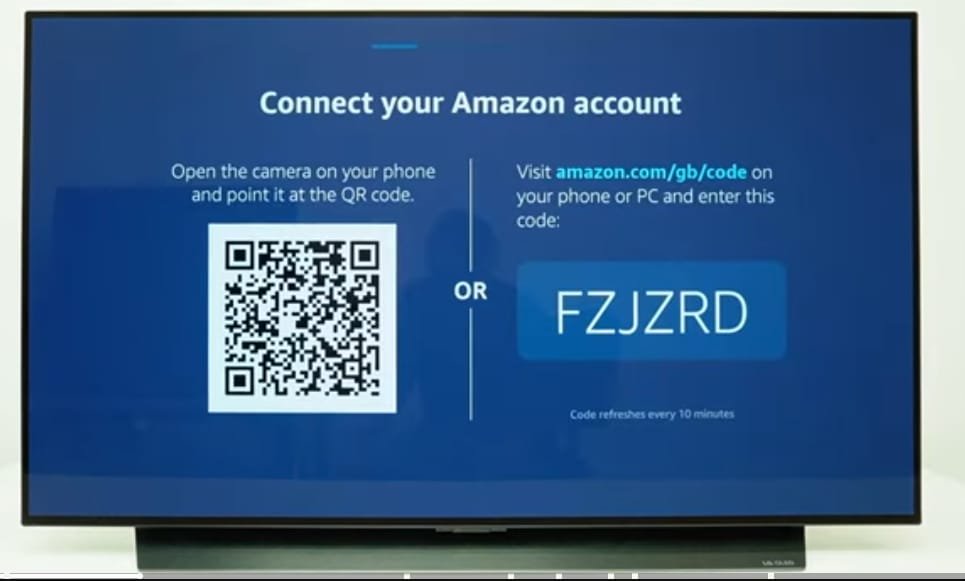
Alexa on your TV is signed in with your Amazon account. You can choose which language you want to use Alexa. Now you have completely set up Alexa on LG TV and you can simply use Alexa by pressing the Alexa button and holding 3–4 seconds on your magic remote.
Also check for- How to Fix LG TV Black Screen Issue.
Control your TV hands free Voice control
If your TV has an inbuilt microphone, you can use hands-free voice control, to use this
- Open Alexa app
- Switch on the hands-free option
Now you can use Alexa without using your LG TV magic remote by saying Alexa follows the commands and your TV will follow all the commands even without using the remote.
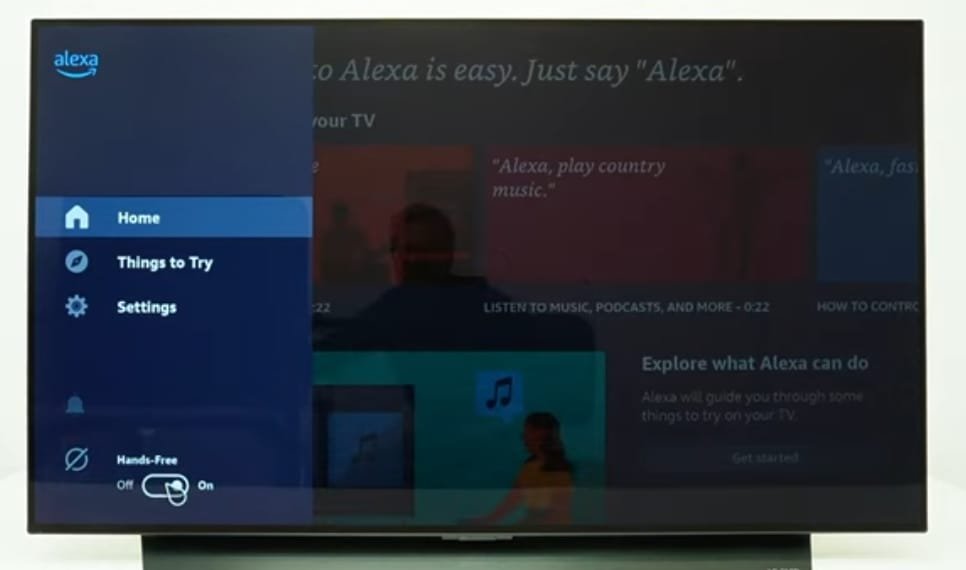
Use Alexa when your TV is switched off
You can also use hands-free voice control even when your TV is switched off. You just need to enable the always ready function, to enable this function.
- Go to general settings
- Always Ready
- Enable the function
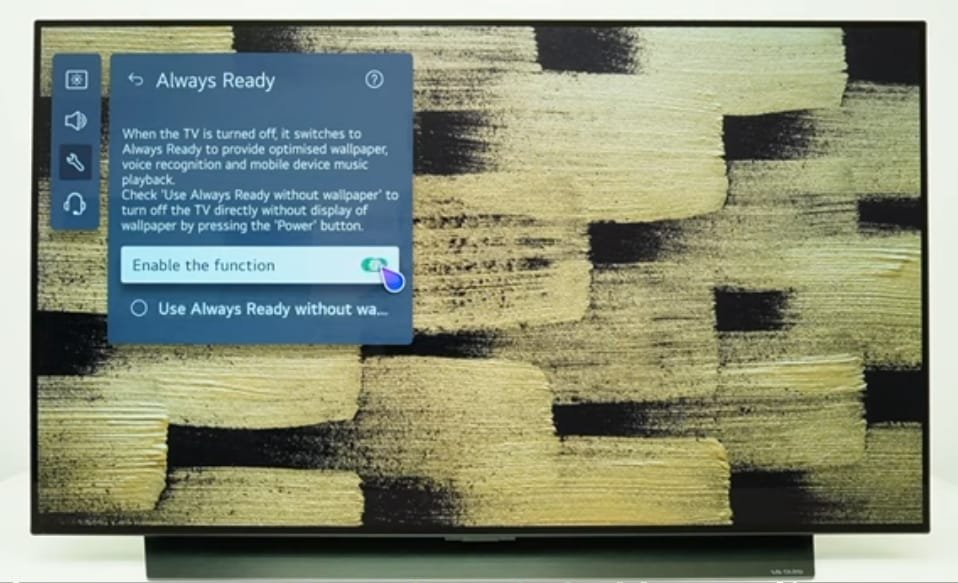
Now you can use voice commands even when your LG TV is switched off. For example, just say ‘hey Alexa, switch on the TV’ and your TV will simply turn on.
Log out Amazon account on your TV
- Open Alexa app
- Go to Settings
- Select log out
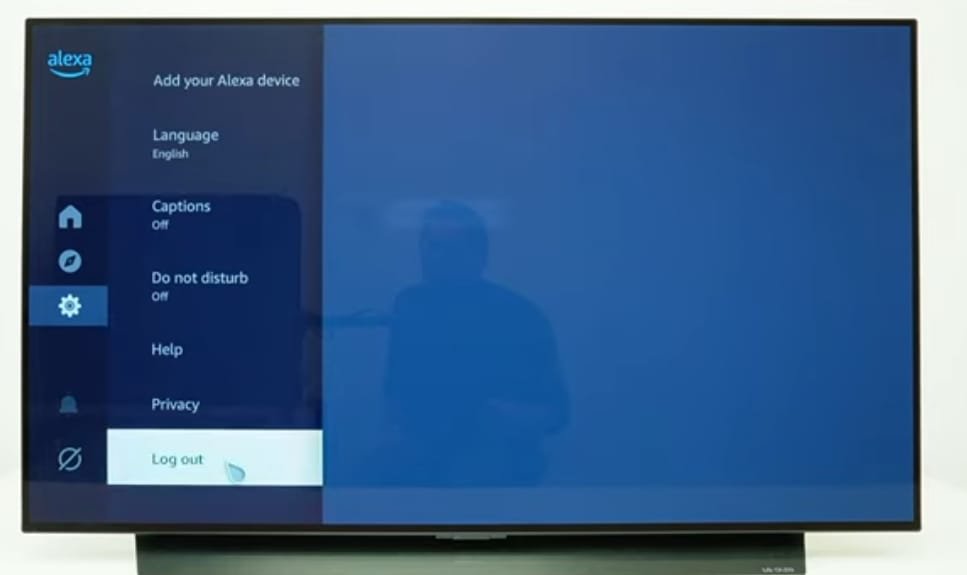
Alexa on your LG TV is now logged out from your Amazon account.
Contact Customer Support
If you are still facing any issue with setting up Alexa on LG TV, now its time to contact LG TV customer support.