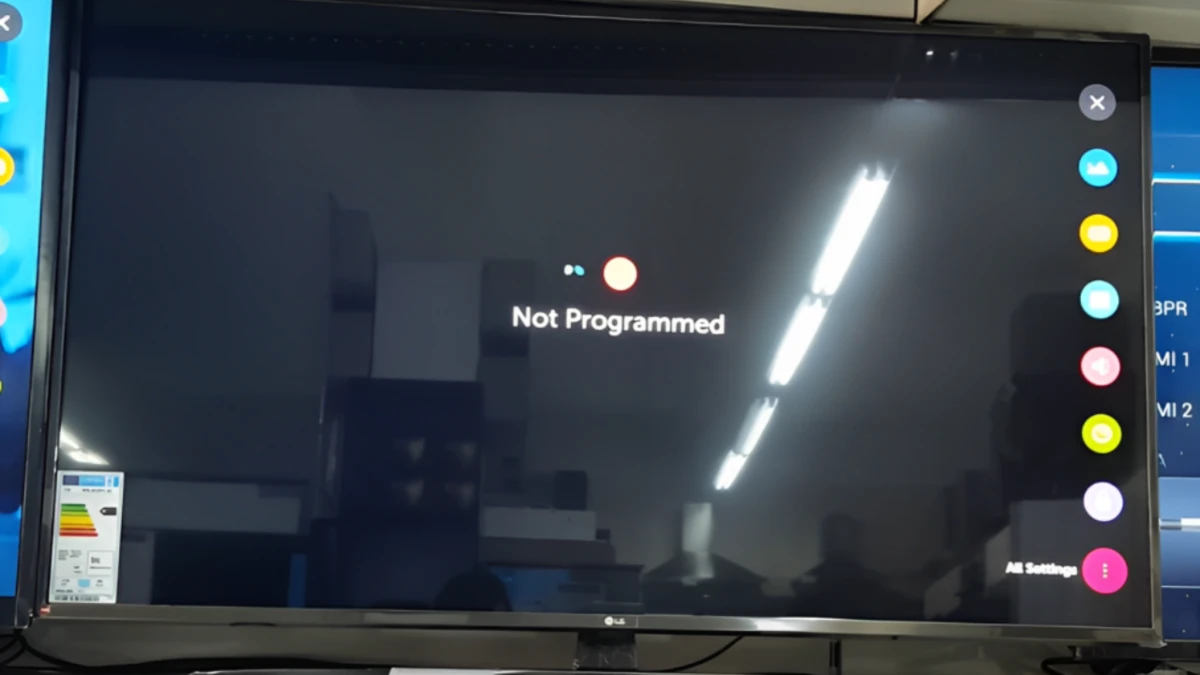In today’s home, television is not only a means of entertainment, but it is also an important means of information and communication. But sometimes we face problems with this technical device. Here we will discuss a problem that many people face, like LG TV not programmed issue. we will look at some possible causes of this problem and its solutions, so that you can easily solve LG TV not programmed issue.
Why Won’t My LG TV programed? Unraveling the Mystery Behind the Glitch:
- The difficulty of LG TV not programed can have many different causes. First, make sure that your TV is correctly connected to the communication devices, such as a cable box, DVD player, or set-top box. If there is a problem with your communication devices, you may have trouble programming the TV.
- Another reason may be that there is a problem with the settings on the TV, such as a channel scan problem, or the communication method not selected correctly.
- In addition, sometimes there is a case of unreliability between communication devices, which does not allow the TV to be correctly programme.
- Finally, sometimes there may be hardware problems, such as a faulty cable, or some other hardware failure on the TV.
In the context of all these reasons, programming the TV may be problematic.
Also Check For LG TV
How to Fix LG TV not Programmed
Here are some quick fixes which can help you to program your LG TV:
Choose the correct input source
Make sure your TV is set to the correct input source.
- Press the Input or Source button on your remote.
- Select the input where your antenna or cable box is connected (e.g., TV, HDMI 1, HDMI 2, etc.).
- Go to your remote and press input button and select your input option
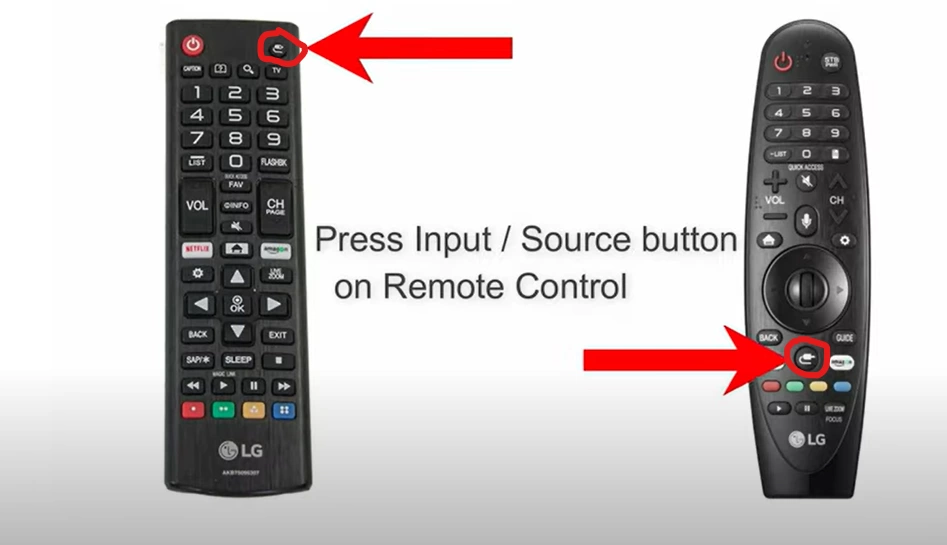
If you are still facing LG TV not programmed issue popup comes up if you are using cable TV and you haven’t tuned the channels yet, if the antenna cable is disconnected or if you have the wrong source selected, so first we will check if we have selected the correct source, so let’s
- Go home
- Go home dashboard
- Press the source button on your magic remote
- Select live TV
But even after selecting the source, if you are still seeing not programmed popup, and you are using an antenna TV, then you need to check the cable connection at the back of your TV to make sure that it’s in all the way and also check the antenna cable for physical damage,,, but if the cable is connected properly and there is no physical damage, and you are still getting not programmed popup or if you haven’t program your TV yet then let’s see how we can reach tune your TV.
How we can reach Tune Your TV
- Go home
- Open settings
- Go to all settings
- Go to General
- Select Programme
- Go to program tuning
- Check program mode, which in our case is the antenna cable.
- Select auto-tuning. This will detect all the channels on its
- Press next
- If you only want to search for digital programs, then press next
Now just let the program tuning to finish and it will come up with all the programs that available this will take a bit of time so make sure not to skip it or else it won’t detect all the programs now that the auto tuning is done we can just press done and we have successfully programmed out TV now your TV will no longer show the not programmed popup .
Manual tuning
If auto-tuning doesn’t work, try manual tuning.
- Press the Settings button on your remote.
- Go to All Settings.
- Select Channels.
- Select Manual Tuning.
- Enter channel frequencies manually as required.
Check Antenna/Cable Connection
If you’re using an antenna or cable, ensure it’s securely connected. Try reseating the cable or adjusting the antenna to achieve a strong and stable connection
For TCL TV
Contact LG Customer Service
If you are still facing issues related to LG TV not programmed on your TV then contact LG customer service.